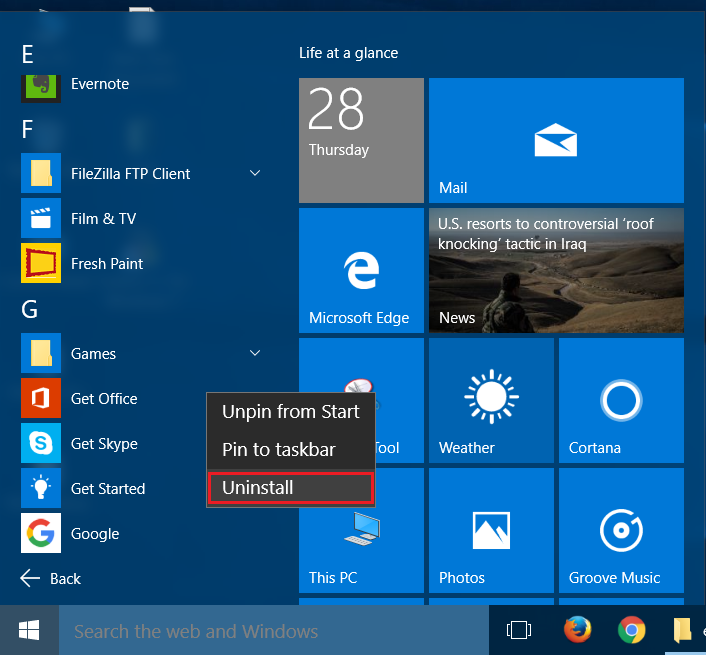How to uninstall programs in windows 10
In this guide I am sharing you how to uninstall programs in Windows 10 computer. Unlike in Windows 7 or Windows 8, in Windows 10 you can uninstall applications or software programs through four different methods. We will discuss all the four methods here.
Uninstall Windows 10 programs through the control panel
The first and popular method for remove programs from Windows is uninstall programs through control panel settings.
Step 1: From windows 10 start-menu search for Control Panel.
Step 2: Open control panel, and select Programs.
Step 3: In programs click on Programs and Features.
Step 4: Now in Programs and Features you will be listed all of your windows programs, now click on a program and click uninstall.
Uninstall Windows Applications from windows 10 app list.
In windows 10 and windows 8 we have an applications list in start menu. We can uninstall applications from this app list.
Step 1: From Windows 10 start menu click on All Apps.
Step 2: Now search and find the application to be removed.
Step 3: Right click on an application click uninstall.
Uninstall Windows applications from windows 10 app manager.
In Windows 10 we have an application manager called Applications and Features, unlike in older windows versions.
Step 1: From the start menu go to Windows 10 settings.
Step 2: In Windows 10 settings select System settings.
Step 3: In System settings, from the left side panel select Apps & Features.
Step 4: In Apps & Features you can easily manage your Windows 10 applications. Search and find the application to be removed.
Step 5: Click on the application and click Uninstall.
Uninstall Windows 10 applications from Storage settings
Like windows 10 application manager Storage manager is also a new addition to Windows 10, where you can easily manage your storage space and settings.
Step 1: From the windows start menu go to Windows 10 settings.
Step 2: In Windows 10 settings select System settings.
Step 3: In System settings, from the left side panel select Storage options.
Step 4: In storage options you will be listed your disk’s drivers. Select the driver where you have installed your applications. Most probably it will be C drive or This PC drive.
Step 5: Now click on Apps & Games storage.
Step 6: Now you will be opened Windows 10 applications manager, now click on the application to be removed and click uninstall.
If this guide helped please feel free to share.