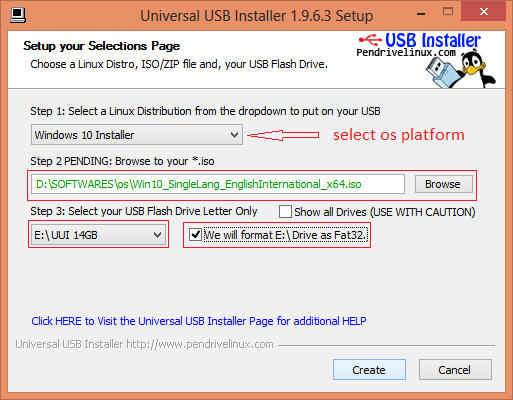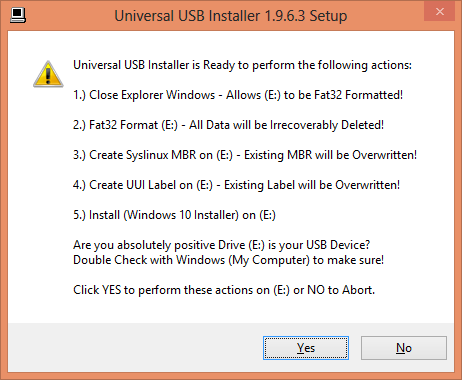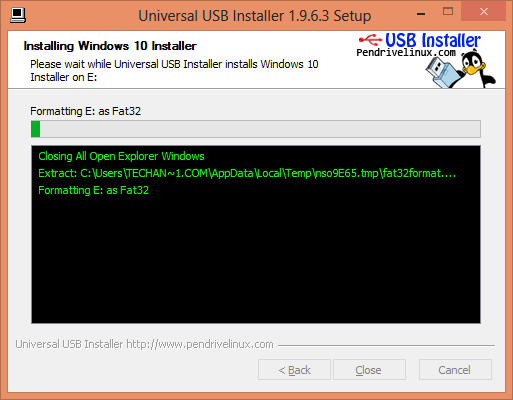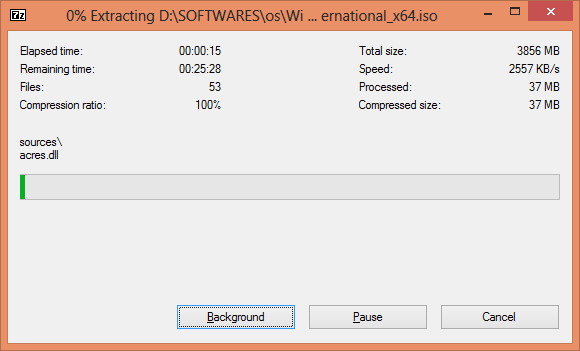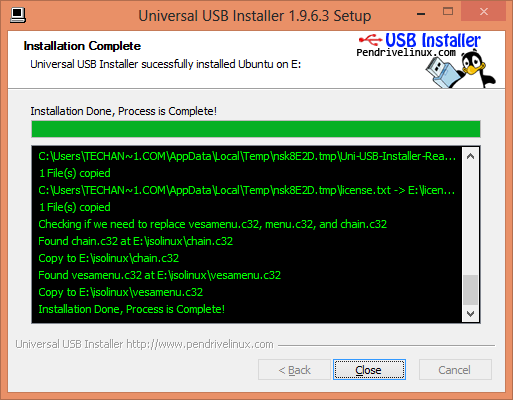How to create a bootable USB drive for any ISO file?
If you don’t have a working cd/dvd player in your computer you may need to boot your computer from a USB drive like pendrive or memory cards. Normally if you copy the ISO file and paste it in a USB drive it will not boot your computer.
In order to boot your computer from a USB drive you have to create a bootable USB drive. In this tutorial I am introducing you a software which will help you to create a bootable USB drive for any ISO files.
Let me describe you how to create a bootable USB drive.
How to create a bootable USB removable media for any ISO file?
Step 1: Download the Universal USB Installer software for windows.
Step 2: Right click on the downloaded file and select Run as administrator.
Step 3: Read the software License Agreement and click on I Agree.
Step 4: Now you can see a setup page.
Here you have to complete three simple steps. In step 1, select your ISO platform, I want to create a bootable media for Windows 10 so I choose the platform as Windows 10 installer from the drop down menu.
In step 2 choose your ISO file, browse for an ISO file that you need to be installed.
From step 3 select your USB flash drive. Select the drive carefully and make sure that you have checked to format your drive.
When you completed all the three steps above then click on create.
Step 5: From the opened window click yes. Please note that all data will be deleted from the selected drive and it will be formatted.
Step 6: Now your drive will be automatically formatted and the ISO files will be copied after extracting.
This processes may need some time to complete, may be 10 minutes or more than that.
Once the processes completed successfully then click close to finish.