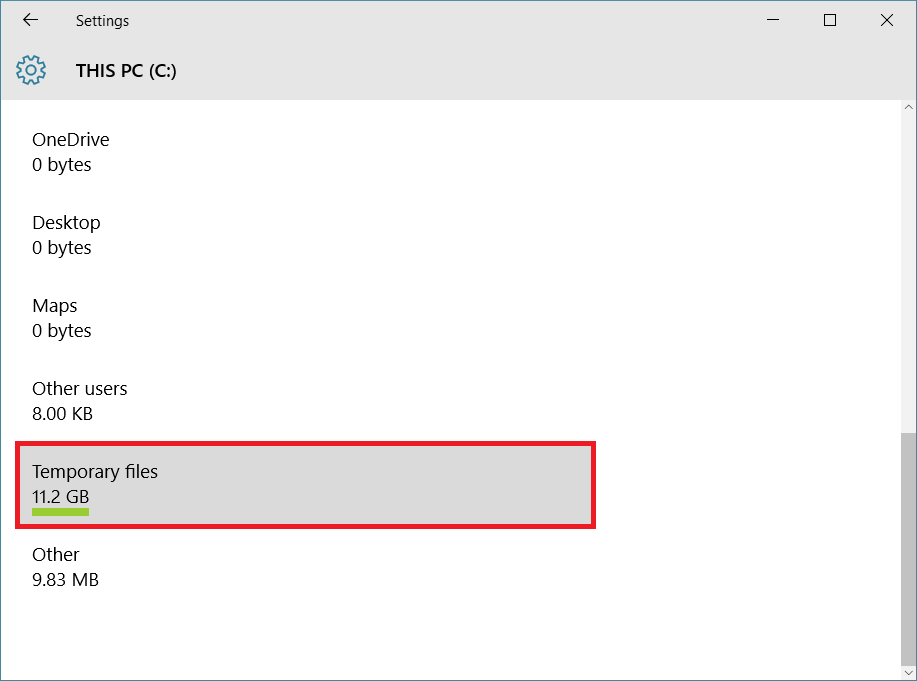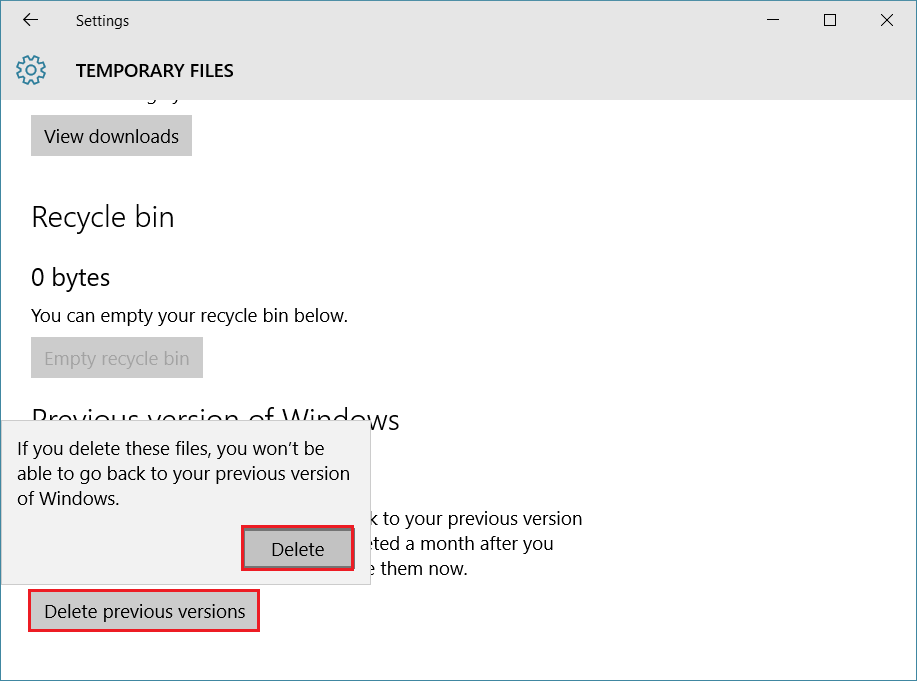How to easily delete Windows.old folder in Windows 10?
If you have done the free upgrade of Windows 10, then you might have a folder in your C drive which is called Windows.old folder. This folder contains the previous Windows installation files and these files should be there if you wish to go back to old Windows version.
But in the normal case, most of us don’t want to go back to older Windows version from Windows 10 and so we don’t need these files. These file takes a large space in our C drive so we should delete or remove these files.
How to properly delete this folder and corresponding files? Most of us will go to C drive just click the delete to remove these files. But as you may don’t know it is a wrong method to remove Windows.old files as it causes to working your computer properly. In this tutorial, we will discuss how to properly and easily delete Windows.old folder from your Windows 10 computer.
How to easily delete Windows.old folder in Windows 10?
Step 1: From the Windows 10 start menu launch the Windows settings.
Step 2: In Windows, 10 settings click on System settings.
Step 3: In the System settings, from the left side panel choose Storage settings.
Step 4: Now click on your C drive, where your operating system is installed.
Step 5: Now click on Temporary Files, this will display you the temporary files in your Windows installation, which includes Windows temporary files, downloaded files, Recycle bin files, and previous version of windows.
Step 6: We have to delete previous windows installation files, so just click on Delete previous versions. Click Delete to confirm the deletion.
I hope this article must have helped you, if you need more assist please contact me or you can simply comment below. If you are happy with this tutorial you may share this article by clicking share buttons.