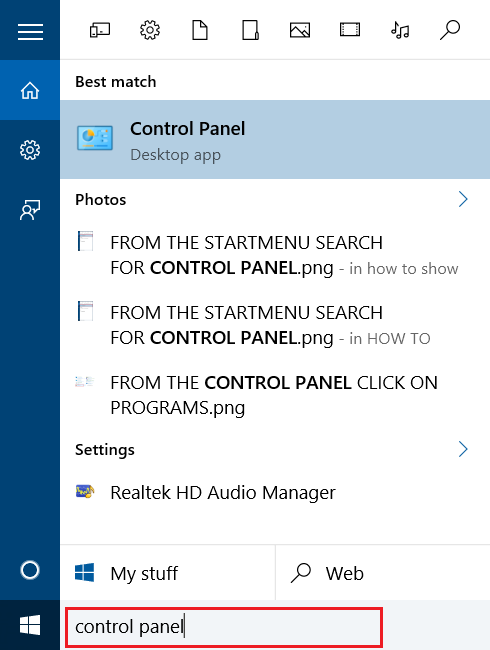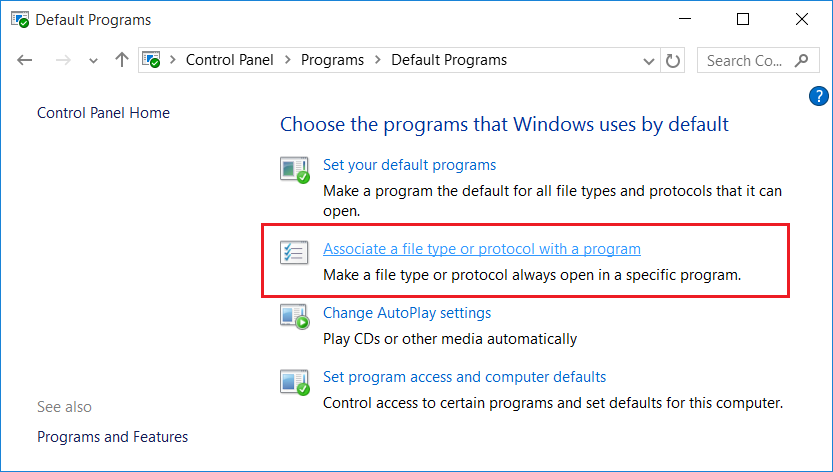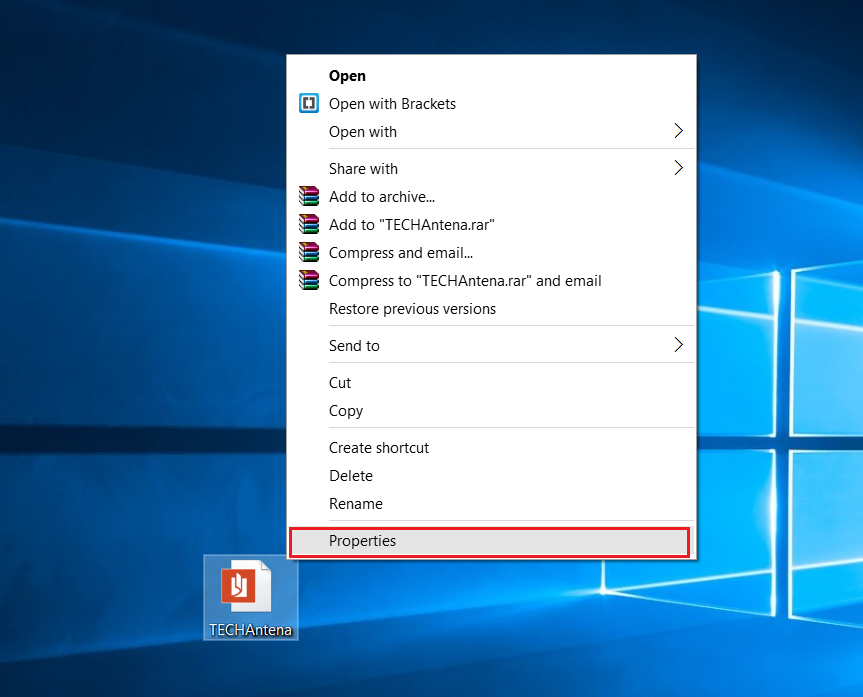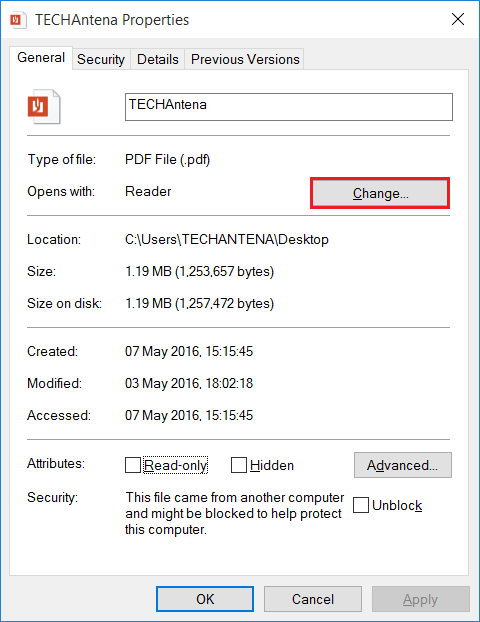How to change default apps for file types in windows 10
I have discussed in an older post how to change default apps in windows 10. But it was about changing common apps like default apps, or default video player. In Windows we can change default apps for a separate file type only or for a protocol also. In this guide I am discussing about changing default apps in windows 10 for file types or protocols. So you can use a separate video player for playing mp4 only or a separate web browser opening webpages with extension .php.
How to change default apps for file types in windows 10?
Step 1: From windows start-menu go to Windows 10 Settings.
Step 2: In Windows 10 settings click on System settings.
Step 3: From the System settings, from the left side panel select Default Apps options.
Step 4: In default Apps options click on Choose default applications by file type for changing default apps for separate file types, or click on Choose default applications by protocol for changing default apps for protocol.
Step 5: Find extension of your file type from here and click choose a new app or change current app. You can also search in store for the apps that can open your file type.
Method 2:
Step 1: In Windows 10 start-menu search for control panel, or simply press Windows Key and X Key together and select Control Panel.
Step 2: From Control Panel options select Programs.
Step 3: Select Default Programs from programs.
Step 4: Click on Associate a file type or protocol with a program.
Step 5: Find the extension of your file type from the list of file types and click Change program to change default application for your extension or protocol.
Both of the above methods are very easy to use for changing default apps for your file type or protocol. If you are hard to find your file type or extension, try the below method which is quick easy for changing default applications of your file type.
Find a file that matches your file type, right click on the file and click on Properties.
Now click on change opens with, select your application.
In the case, you don’t have a file that matches your file extension you can simply create a file using a text-editor (You can use Windows Notepad also). Create a file in text editor and save the file with .pdf extension (or your file’s extension).
You May Like Also: