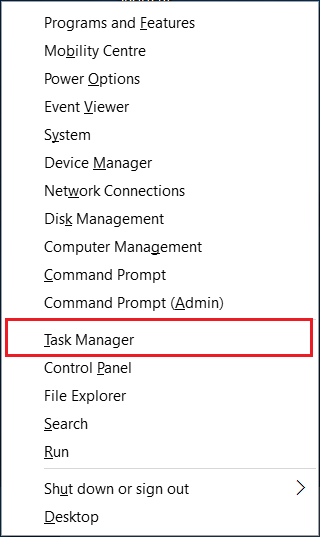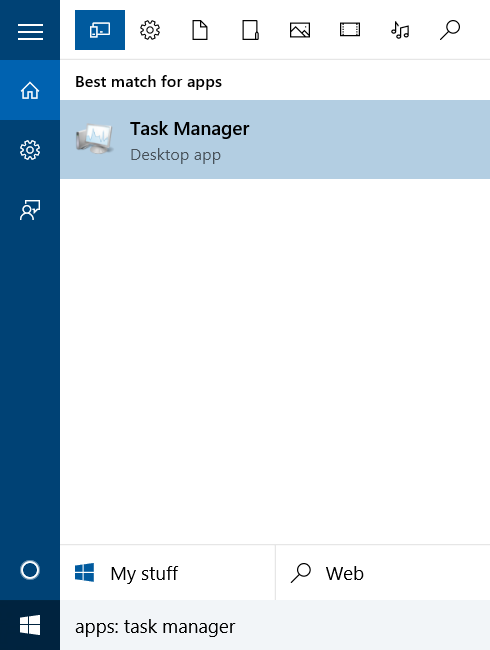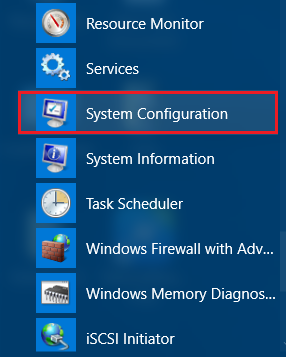6 ways to launch Task Manager in Windows computer
Task Manager is pre-installed software program in Windows computer which allows you to manage the program tasks in Windows computer. With windows task manager you can manage the application’s processes, computer program services, start-up programs and computer performances. In computer performance you can see your computer’s CPU, RAM, Disks and internet usage and performance in graph diagrams.
Using the task manager in windows, we can force the computer to close applications and programs which are not responding. So it is necessary for windows computer users to know how to open task manager in Windows. In this guide we will discuss 6 ways for opening task manger in windows computer.
Using 3 keys shortcut:
This is the most commonly used method when the computer programs are getting not responding error message. You can quickly launch task manger in this cases by pressing ALT+CTRL+DEL keys together. Here you will be showed options for Lock your computer, switch user, sign out, change password and open task manger.
Using Windows + X keys shortcut:
This is another keyboard shortcut for launching task manager in windows quickly. Press Windows + X keys together, from the options window opened select and launch task manager.
Open task manager from windows apps list:
You can directly launch windows task manger from the applications list of windows. Go to windows start-menu and click All Apps. Here you will see Windows System folder, expand the folder and launch the Task manager.
From the windows task bar:
Windows task manger can be opened from the task bar. Right click on the windows task bar and from the opened window choose Task manager.
Using Windows search:
Like any other application, windows task manager can also be opened from the start menu search. Open windows start menu and search for task manger to launch.
From System Configuration:
The last method is difficult one as compared to later methods. Let me tell you this one only for your knowledge.
From the windows start menu go to all apps. Expand the Windows administrative tools folder and launch System configuration program.
Now navigate in to the last tab named tools. Select task manager and click launch.
Comment below or contact us if you have another method and you wish to be added in this list.
Share this if you like.