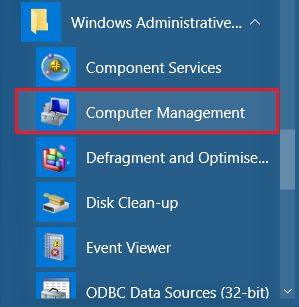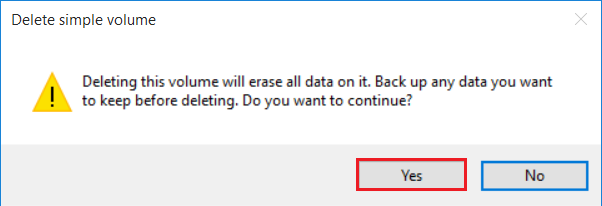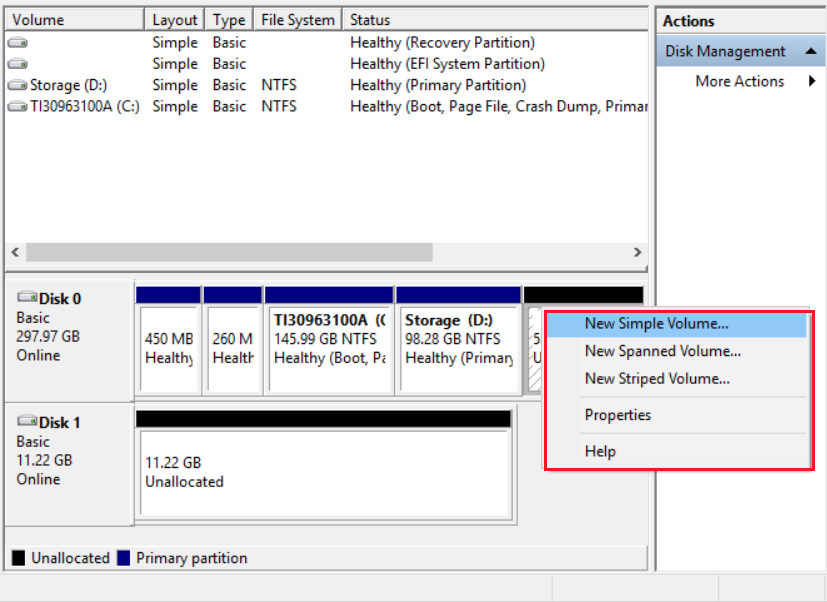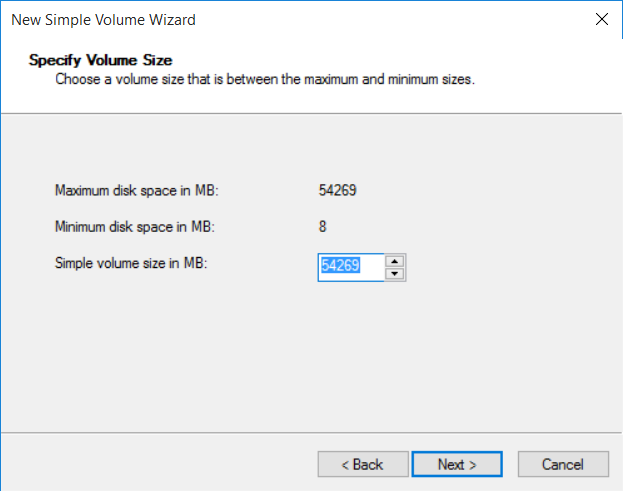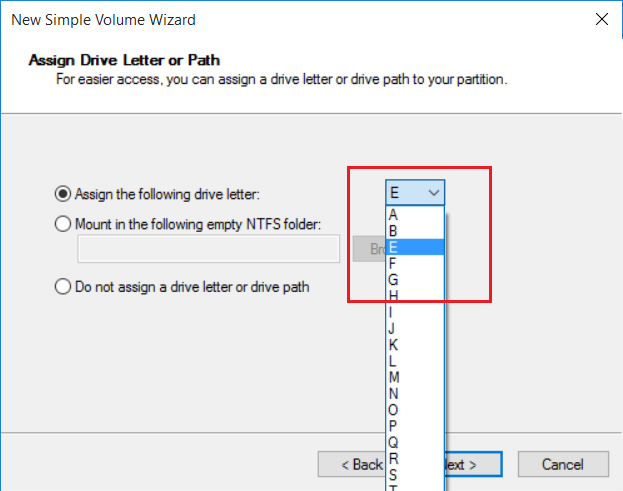How to create disk partitions in Windows PC without a third party software
Drivers or partitions are the pieces of a computer disks. We can divide or cut the disks of a computer into partitions or volumes. Creating more than one partitions in a computer helps us to store and manage our data easily. If a computer disk has two partitions, we can use one partition to store our personal data like family photos, movie collection etc. Another one can be used for storing work files. We can assign labels to disk partitions to indicate.
There are number of third party software programs available which help us to manage our computer disks partitions. In Windows, we can easily manage our disk volumes without a third party software program.
In Windows there is a pre-installed software program provided by Microsoft which allows us to perform basic operations on disk partitions like create a new volume, delete an existing volume etc.
How to delete a disk partition in Windows without a third party software?
In order to perform disk operations we have to launch a software program called Computer Management.
From the Windows start-menu select All programs (or All Apps) and find the folder namely Windows administrative tools. Expand the folder and launch Computer management program.
In the Computer management software, from the left side panel, select Disk management from Storage options.
Here you will be listed all of your disks which includes computer’s hard disk and external disks like pen-drive or memory card.
From the list of disks, find the disk to be performed partition operations and select the partition to be deleted.
To delete the selected partition, click the delete button from the tool bar as shown in below screenshot.
By clicking delete button you will get a warning message, read the message and click Yes button. (By deleting a partition, it will erase all data on it. Backup any data you want to keep before proceeding deletion).
After deleting the partition you can see the free space in the disk as unallocated space. Now let me show you how to create a new volume or partition.
How to create a new disk partition in Windows?
In order to create a new partition in your computer disk, you need some free space or unallocated space in your disk. Make some free space for creating new partition delete one or more unwanted partitions from the disk.
To create a new volume in the disk right click on the unallocated space and click on new simple volume.
Then from the popup window click Next to proceed.
You will be provided a new window to specify the partition size, choose the partition size in Mega Byte and click Next.
In this window you have to assign a driver letter to indicate the disk volume. Choose the driver letter and click Next.
You will be provided a new window, which will allow you to give file system type, Allocation unit size and Volume label. Set File system as NTFS, Allocation unit as default and give the label to indicate the partition. Your label may something like Works, Movies, and Private Etc. Check the ‘Perform a quick format’. And click Next and then click Finish.